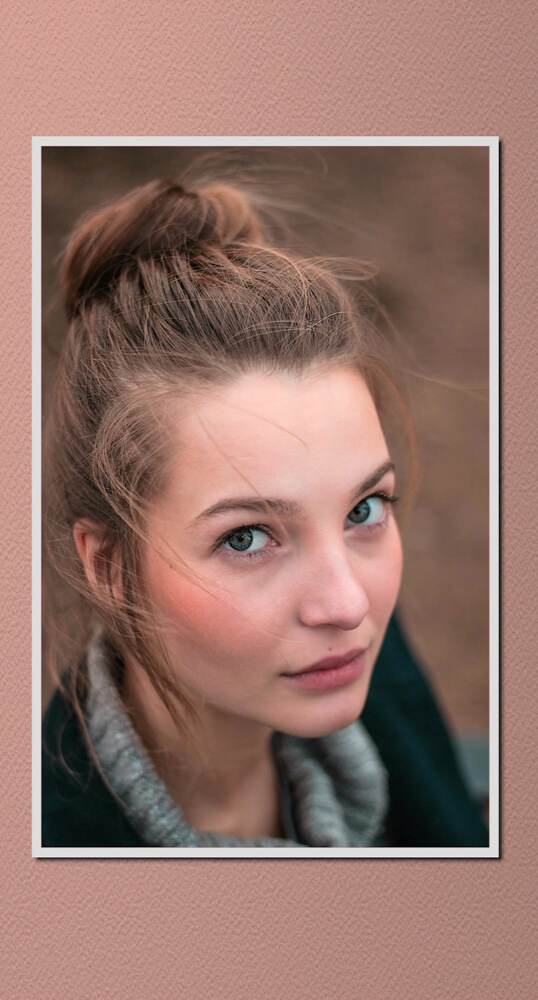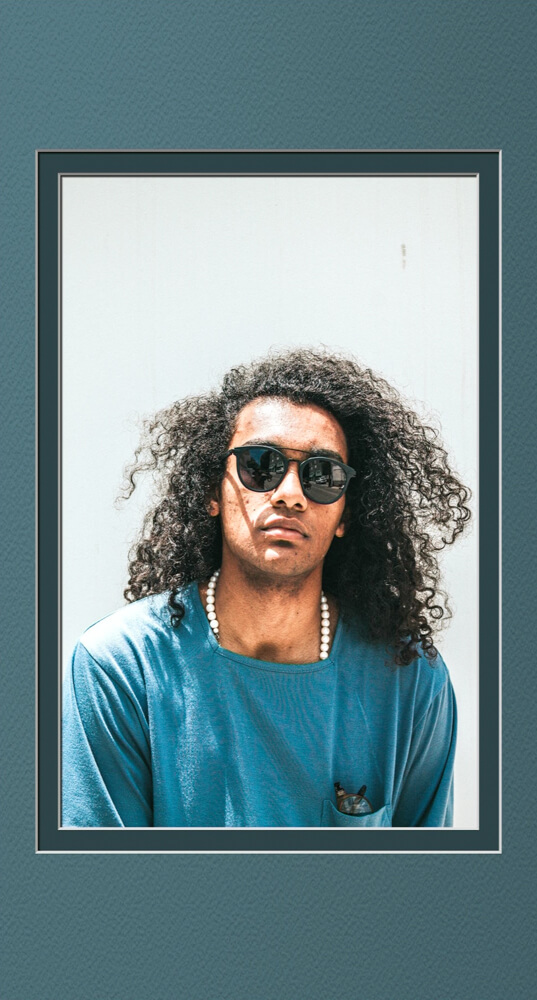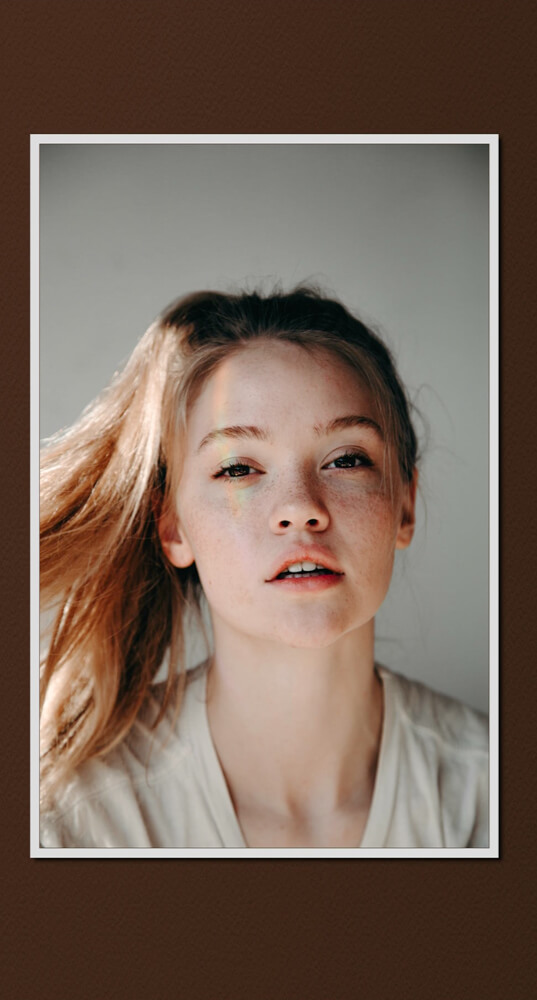So you would like to use your digital frame in portrait instead of the more common landscape orientation?
It won’t take you five minutes to make the change with the updated Pi3D PictureFrame 2021 image viewer software.
Tested with: Raspberry Pi OS March 2021 version, Raspberry Pi 2, 3, and 4, Pi3D 2.43, PictureFrame 2021.03.20, 1080p and 4K displays.
The Pi3D PictureFrame image viewer
If you are a regular reader of my blog, you will know the Pi3D PictureFrame software that I recommend unequivocally as my preferred Raspberry Pi image viewer.
If you don’t, head over to “How I added smooth crossfading image transitions to my Raspberry Pi digital picture frame” to get started.
The settings are completely different between a Raspberry Pi 4 and a Pi 3 or 2 because of the graphic drivers that they use. But it is easy to do in either case.
Portrait orientation on a Raspberry Pi 4
If you are interested in the technical explanations, you may want to know that on a Pi 4 you need to run a command-line instruction after Xserver has started but before pi3d.Display.create(). This used to be tricky, but with the updated PictureFrame software, it’s a piece of cake!
Locate the file “run_start.py” file in the “picframe_data” folder and open it with an editor (e.g. Sublime).
Add the two middle lines so that it looks like this.
from picframe import start
import os
os.system("DISPLAY=:0 xrandr --output HDMI-1 --rotate left")
start.main()Restart PictureFrame with
sudo xinit /usr/bin/python3 /home/pi/picframe_data/run_start.py /home/pi/picframe_data/config/configuration.yamland it should look like this (PictureFrame 2021 Portrait Orientation with matting effect):
I believe the Pi3D wizards will implement the option of displaying two landscape images when the whole frame is in portrait orientation at a later stage, just like you can already display two portrait images when PictureFrame is in landscape orientation.
Portrait orientation on a Raspberry Pi 3 and 2
On a Raspberry Pi 3 or 2 you need to enter in Terminal
sudo nano /boot/config.txtand add this line at the end
display_hdmi_rotate=1Save with CTRL+o and exit with CTRL+x
sudo reboot your Pi and start PictureFrame with
picframe ~/picframe_data/config/configuration.yamlShould you use an HDMI Video Capture USB card like I do on my test systems, don’t forget to rotate your images.
Conclusion
The 2021 version of PictureFrame makes it now super easy to set your digital photo frame to portrait orientation.
Give it a try!
Was this article helpful?
Thank you for your support and motivation.
Related Articles
- How to show date and time on your digital picture frame
- How to automatically control the display brightness of your Raspberry Pi photo frame
- How to fully integrate your Raspberry Pi digital picture frame into Home Assistant even showing the current image
- Activate the power of the magic matting feature on your Raspberry Pi picture frame