Feelcare is a Chinese manufacturer that currently offers nine different WiFi digital photo frames in sizes ranging from 7 to 15 inches. The frames features the Frameo software.
I was curious to see how this digital frame would compare to similar models of Dragon Touch and the market leader Nixplay.
So I sent them an email and asked for a review unit to take a closer look. The Feelcare 10.1” WiFi Photo Frame arrived a few days later, and I took it for a test drive. Here is my review.
My tests are unbiased. There are no financial or material donations to be disclosed. Feelcare has supplied me with a review unit for this test.
Getting started experience
The Feelcare Frame package came with a black plastic frame, a screw-on black stand, a US power supply (110-240 Volts), and a manual. You can place the frame in portrait or landscape mode on a desk or hang it up on a wall.


As the name implies, it has a 10.1 inches IPS display with a resolution of 800 x 1280, which translates into an aspect ratio of 16:10.
We expect from modern electronic gadgets to work without reading the manual, so I powered up the frame, entered my WiFi details, and updated the frame’s firmware. Simple enough for even the less technology savvy teams of parents and grandparents. So far, so good.
Using a touchscreen does have an advantage over a remote control because it is one less device to lose or look for, and it is just easier to operate. It does leave plenty of fingerprints, but unless the screen is black, you don’t see them too much. Not any different from your phone or tablet, although some manufacturers add a special coating to make their surfaces a bit lower maintenance. Just keep a microfiber cloth nearby!
Download the iOS or Android app searching for “frameo”.

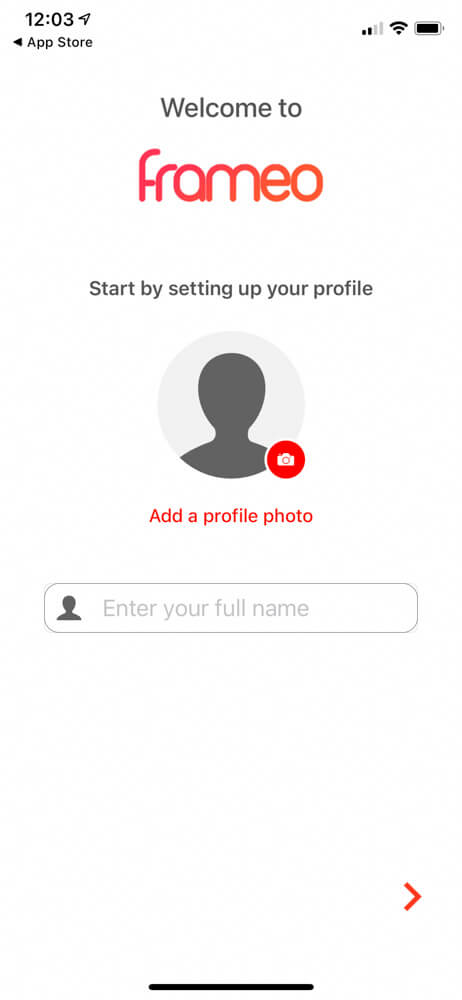

The iOS app at the time of writing had a 4.5-star rating and had been recently updated. I had no issues with the recently released iOS14. The Google Play Store showed a rating of 4.4-star, so users seem to be equally happy.
A pleasant app surprise
Any other digital picture frame app that I have tested so far required the user to register for an account. They require a user name, a password, confirmation of the password via email, and a login. While this sounds like an easy enough process, it is still complicated compared to how easy it is with a Frameo frame.
All you have to do with the Frameo software is to select a name for yourself. You’re done. No registration via email is necessary.
To allow any person (including yourself as the frame owner) to send an image to the photo frame, you just “add a friend” in the settings. This gives you a ten-digit number that you enter into the app.
Now that the app and the frame are connected, you can send photos from your smartphone camera roll. Unfortunately, you are limited to ten photos every time you send, but you can repeat the process over and over again.
You can even allow your “friends” to share the frame ID with others – or prevent them from doing so.
I found this a much more user-friendly approach than creating online accounts for everyone to get the permission to add images.
If you have many images that you initially want to add to your frame, you can insert an SD card to import the images. The frame has a net internal photo storage capacity of 12 GB, which is enough for thousands of images. In case you are wondering, why it says 16 GB on the packaging: 4 GB is taken by the operating system. It’s the same with any 128 GB iPhone that you are buying.

As far as I understand it, the images are not stored in the manufacturer’s Cloud but only reside on the frame itself. However, this also means that if your frame breaks, you have to re-upload your images. Alternatively, you can make a backup to an SD-card through the menu.
Frame settings and options
The menu settings on the frame itself are straightforward and easy to understand.
You hide or delete images directly on the frame not through the app. The app is really just for sending images not for editing them in any way.
You can add or delete “friends” which provides the aforementioned 10-digit number that they have to enter in their app to connect.



The slideshow menu controls the playback with the usual options. One thing I missed was transition options, especially crossfading, which provides a smoother experience. The only available option is a “fade to black” transition, which is ok but not my favorite.
But overall, I think Feelcare have done a good job on their software design.
How does it compare?
The fairest comparison is probably to the Dragon Touch model, which I reviewed recently. The display quality and general look & feel being equal, the big difference here is that the Feelcare has vastly better software on the mobile app and the frame itself. Also, the onboarding of new friends is much more convenient.
Comparing it to Nixplay is more difficult. But to be fair, the comparable Nixplay model is also more expensive. This Nixplay premium translates in a much more elegant design language and a very well thought through software with full cloud control. And Nixplay offers a multitude of image transitions which include Crossfading.
But if you are on a tight budget and you don’t want to store your images in the Cloud, the Feelcare is a frame to consider.
Conclusion
I was positively surprised by the Feelcare. It may be a “basic pleasure model” frame but in the sub $150 segment it provides definitely good value for the money. And that’s what budget models should be all about.
I especially liked the onboarding process for friends & family, and not having the images in the Cloud could be a very important feature for some users.
(Photos: Wolfgang Männel)
Was this article helpful?
Thank you for your support and motivation.
Related Articles
- Meet Frameo – The operating system for many digital picture frames made in Denmark
- Your personal online shopping consultant to find the best digital picture frame
- How well does the Google Chromecast really work as a digital picture frame?
- My hands-on review of the Aeezo 9-inch WiFi Touchscreen Digital Photo Frame
