It’s hard to believe that it has only been five years since Amazon introduced the Echo smart speaker. The Echo devices have today become ubiquitous in kitchens and livings rooms everywhere in the world.
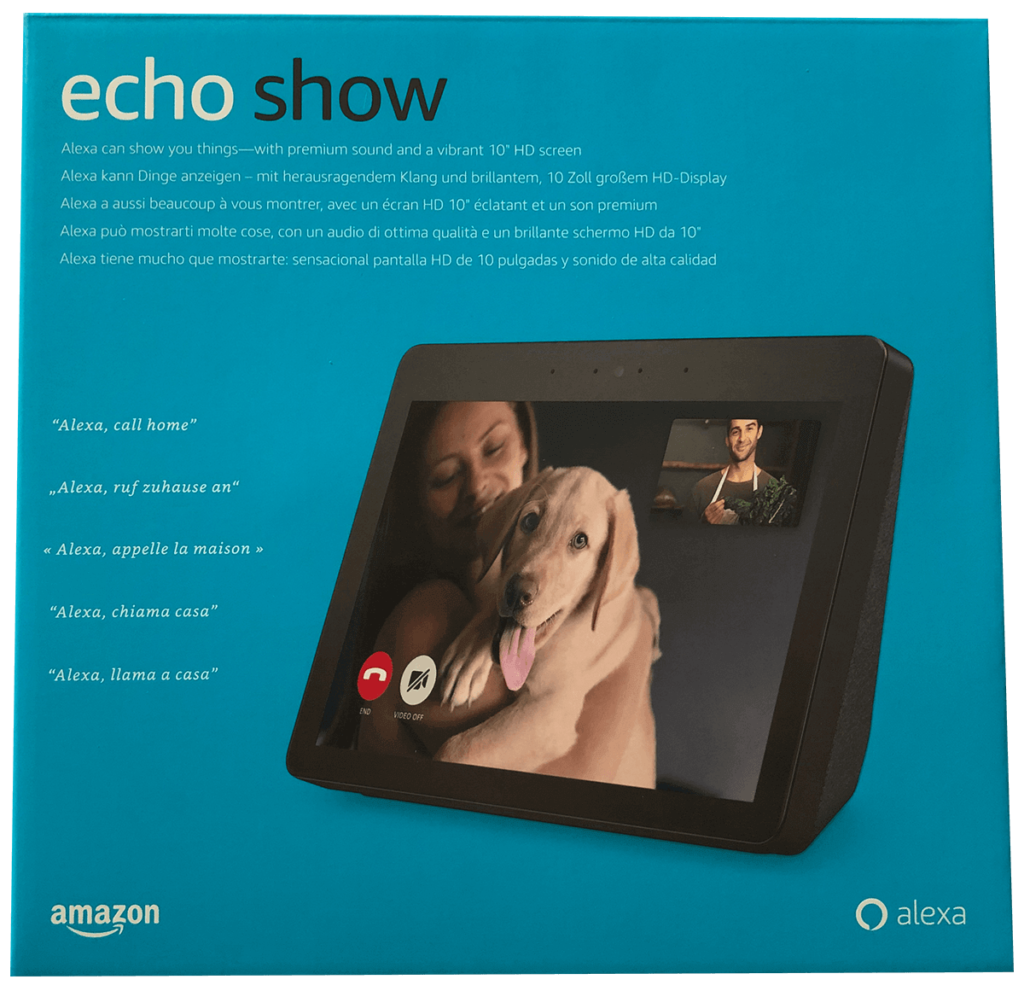
The Echo family grew over the years and with the introduction of the Echo Show, it featured for the first time not just a speaker but also a display in three sizes ranging from 5.5, 8, and 10.1 inches.
The largest Echo Show model of 2020 with its 10.1 inches display can double as a digital picture frame when not in use for any other tasks.
However, the settings are spread across various menu items and are not always easy to find.
In this article, I will explain to you all the various options that are relevant for digital picture frame operation.
I will also talk about the limitations of the Echo Show as a photo frame.
My tests are unbiased. There are no financial or material donations to be disclosed. I bought this review unit myself.
General setup of Amazon’s Echo Show
The Echo Show is a typical Alexa device like the ones that you have probably seen or used before. The setup is Amazon-like easy, in my case, I didn’t even have to enter the WiFi connection because I have already other Alexa devices in operation and the Alexa app installed on my iPhone.
Compared to the speaker-only Alexa models, you can make the various settings with the touch screen of the Echo Show.
However, as easy as the initial setup was, I found the menu structure slightly confusing for setting it up as a digital picture frame.
This is why I will list every single menu setting that you may be looking for so that you can customize your Echo photo frame experience as you want it.
There two ways to use an Echo Show as a digital picture frame.
The first option is to use the “Wallpaper” mode whereby every minute a new image is shown together with a variety of other information that you want to see on your home screen. The is started automatically when the Echo Show is idle and returns to the Home Screen.
Option 2 is called “Slideshow” which requires you to manually start a slideshow whereby the images rotate every 2 to 10 seconds. This can be activated only by voice and does not start automatically.
You can access all your settings by sliding down from the top of the screen and tapping on “Settings”.
The Wallpaper Mode
This is the automatic wallpaper that starts as soon as you go back to the Home Screen either manually or because the Echo Show is idle and returns automatically.


Define the image folder in “Wallpaper & Clock”
The first step is to specify the online image folder that you want to display. There is no option for an SD card, everything goes Amazon-like through the Cloud.
You can either use the curated albums from Amazon “Seasonal, Nature, Travel, Art, Illustration and Minimal” that have been nicely curated.
Or, you upload your own images to Amazon Photos. Amazon Photos is a free service for Amazon Prime members where you can upload as many photos as you like with no limitation in resolution or file size.
It is available as a for Android and iOS and as a desktop app for Windows and macOS.

It comes with intelligent image recognition, which automatically scans your images for people, things, places, and dates.
It is almost magic (and a tad scary) how well it works. Just say “Alexa, show me images with water,” and it will only show you images that contain lakes, the ocean, waterfalls, etc.
Set the clock appearance in “Wallpaper & Clock”
In the same menu as above, you can define the clock being display as 12h or 24h. Uncheck “Ambient Clock”.
Set the Night Mode in “Wallpaper & Clock”
In “Night Mode” you can define On and Off times for your Echo Show or have it go dark when the ambient luminosity level is below a certain threshold. This threshold is preset, and you cannot change it.
Set the screen content in “Home Content”
The information that is shown on the Home screen is defined in this menu point.
If you want to just show your images, you can deactivate every setting on this page, except for “Rotate Continuously”.
However, there are three information items that you cannot deactivate:
- The current time
- The current weather
- Tips what to say to Alexa
I tried long and hard to find a solution where you can at least deactivate the Alexa tips, but it’s not possible.
The tips are not always shown. They appear about once a minute briefly. The screen is even slightly dimmed when these tips are shown, but it’s only a slight change and not as annoying as I first thought.
It is after all an Amazon Echo device and not a dedicated digital photo frame.
The background image on the home screen crossfades every minute and the location of the clock and weather every ten to thirty seconds. You cannot set the image frequency yourself, it is fixed at one minute.
The Slideshow Mode
“Alexa Preferences – Photos – Photo Slideshow” for cropping and speed
There are only two options that you can specify for these manual slideshows: Cropping and display duration.
To determine if you want to show your photos full screen (which often results in cropped imaged as the aspect ratio of the Echo Show display is a different one from your camera), you can choose between
- No cropping (the image is displayed in full which may result in pillar boxes)
- Smart Cropping (the amount of cropping is applied depending on the image aspect ratio, e.g. portrait or wide screen images are not cropped)
- Cropping all (the screen is filled no matter how much cropping is required)


The display duration is called “Speed” and offers three options
- Slow (10 seconds)
- Medium (6 seconds)
- Fast (2 seconds)
So, the maximum for a slide show is ten seconds, which is ridiculously short but with attention spans being ever so short, this may be the right speed for fast watchers. But this is meant for active viewing while the Wallpaper Mode is made for casual viewing.
Slideshows are started manually by voice command, like “Alexa, show my photos from Paris” or “Alexa, show me photos with water”. Just try different words, it is quite amazing how well the image recognition works.
Other Settings
Adjust the luminosity in “Display & Brightness”
The Echo Show gives you the option to set “Adaptive Brightness” of the display which makes it automatically more or less bright depending on the ambient luminosity.
Alternatively, you can also set the brightness manually.
Stop the photos from showing with “Restrict Access”
If you don’t want your photo albums to be seen by a third party, you can activate “Restrict Access” from the main menu. You need your Amazon account password to activate this function.
Is the Amazon Echo Show a “real” digital picture frame?
If you just want to have your family photos on your on a table-top frame in one location and don’t care about the very best screen quality and fancy transition effects like would you get with a Nixplay Seed frame, then the Echo Show is a worthy contestant.



The settings are enough for casual photo frame users and the fact that the time and the weather are always shown may even be quite useful for some people.
The 10.1 inches screen has 1280 x 800 pixels (5 MP) which translates into an aspect ratio of 16:10. The display is a glossy kind but I didn’t notice too much reflection. As the image rotates every 60 seconds there is no risk of a screen burn-in.
Provided that you have uploaded your images to Amazon Photos, it is amazing how well you can use Alexa commands to specifically only show certain images like “Alexa, show my photos from Austria.”
I measured a power consumption of about 9 watts in home screen mode.
Conclusion
I was originally sceptical if the the Echo Show would make a good photo frame. But it’s actually quite good!
For the price of a high-quality picture frame of the same size, you get a full Amazon Echo device that comes with artificial image recognition controllable by voice commands.
If you are looking to buy an Amazon Echo unit, it’s not the worst idea to have a look at the large Echo Show with the 10.1 display.
The frame is available in black (Charcoal) and silver (Sandstone).
(Photos: Wolfgang Männel)
Was this article helpful?
Thank you for your support and motivation.
Related Articles
- Enjoy a million pieces of art in your living room with Nimbus Digital Frames
- My 2020 review of the tack-sharp 2K Nixplay Smart Photo Frame – get ready to be spoilt
- The new Nixplay Smart Photo Frames – right in time for the holiday season
- My 2019 review of the Nixplay Seed 10.1 WiFi photo frame – Made for friends & family
