In this blog, I present solutions for a variety of features that you can include in your digital picture frame project.
Often I get asked for recommendations, so in this article, I will show which hard- and software I am personally using for my living room photo frame.
I will update this article whenever there is a change and provide the links to my posts with step-by-step instructions.
For me, the big update in 2021 was the move to a large 32-inches 4K frame. While the original 24-inches project had a perfect 16:10 aspect ratio, the 4K has the size and the resolution.
Hardware
I use a Raspberry Pi 4 with 4GB RAM and a 64GB Samsung micro SD card. A 32GB SD card would be plenty, but the 64GB model is often the same price.
Read about the advantages of the Raspberry Pi for digital picture frame projects. An overview of the various Raspberry Pi Models is here.

As a case, I now use Flirc cases for all my Raspberry Pis because of their superior passive cooling technology.

The display is a 32-inch BenQ PD3200 4K monitor in 16:9 format with 3840 x 2160 pixels.

I had a black anodized aluminum frame custom-made in a frame shop. More about this project is here.

The Amazon Echo Dot is not something I have bought especially for this project, but I found it easy and convenient to use it to voice-control my digital frame. And often, these devices are heavily discounted.
Operating system
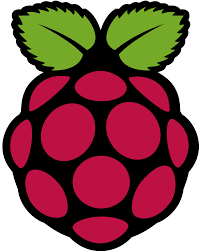
When you have a Raspberry Pi, you choose the Raspberry Pi OS unless you have some special use cases that require an alternative. Note that Pi3D PictureFrame requires Raspberry Pi Buster. It won’t run on Bullseye.
Read about setting up your system in less than sixty minutes.
Networking

I use SAMBA for network sharing with a config file customized for macOS computers. But you can use the same config for Microsoft Windows.
Photo Management

While I am very excited about rclone to connect the Raspberry Pi to Dropbox, I am back to Syncthing since I use the Duplicates Finder script. Unfortunately, rclone/Dropbox is unidirectional at the moment, which doesn’t work with Duplicates.
The Syncthing folder is shared across several computers so that everyone can add or remove images on their regular system.
Image viewer

No surprise here, I use Pi3D PictureFrame 2021.11.04, the completely rewritten version with crossfading transitions, set to a fade delay of 10 seconds and an image duration of 200 seconds. I also use the geolocation and matting features.
I am processing my photos in Adobe Lightroom and exporting them in the pixel dimensions of the 4K screen (3840 x 2160).
Home Automation and Remote Control

I have a Raspberry Pi 4 running exclusively Home Assistant with the Nabu Casa service connecting it with Amazon Echo. I can completely remote control and create smart photo filters through the PictureFrame Home Assistant integration.
This enables me to set up Routines in the Alexa app that are activated by voice commands and trigger a Home Assistant script that sends MQTT messages picked up by the picture frame.
Nabu Casa is the only service that is not free with US$5 per month, but it also supports the ongoing development of Home Assistant, which is outstanding software. And I need Nabu Casa for the Alexa interface.
I also have many automations in Home Assistant that, e.g., turn the frame off when no one is home.
Also, in the Home Assistant dashboard, I get the number of images on my picture frame, and I can trigger any of the scripts if I don’t want to talk to Alexa.
MQTT
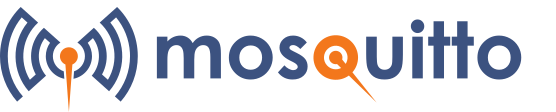
I had some reliability issues with external cloud-based MQTT providers, so I installed Mosquitto on the picture frame.
Conclusion
This is my current mix of hard- and software for the digital picture frame in our living room that enjoys a high WAF – a key issue for any electronic device!
It requires little or no maintenance… unless, of course, I find new things to add and to experiment with!
Was this article helpful?
Thank you for your support and motivation.
Related Articles
- How I built a digital picture frame with a Raspberry Pi
- Which Raspberry Pi model should you get for your digital photo frame?
- How to build a gorgeous digital photo frame with a Raspberry Pi (OS Bookworm Edition)
- How I added smooth crossfading image transitions to my Raspberry Pi digital picture frame (OS Buster Edition)
