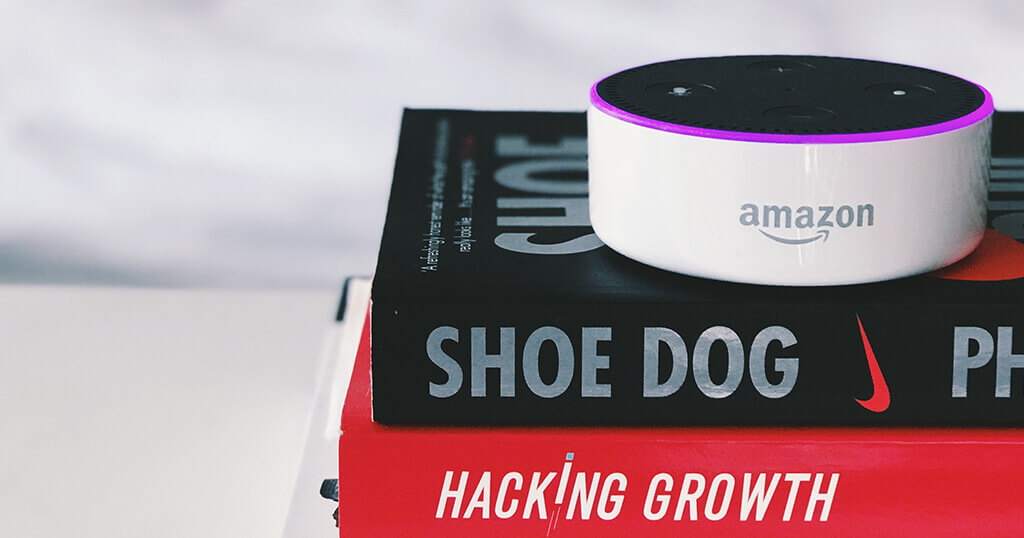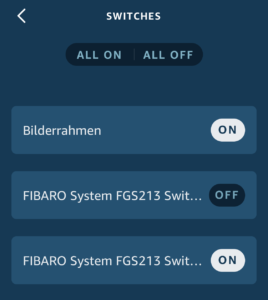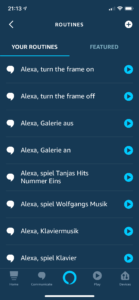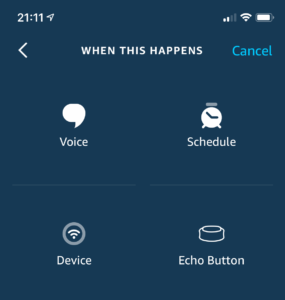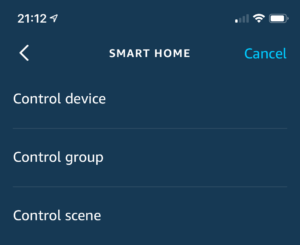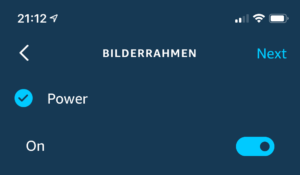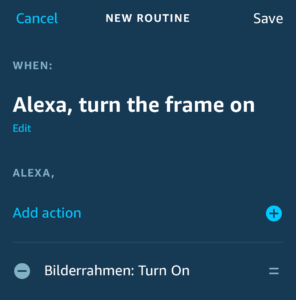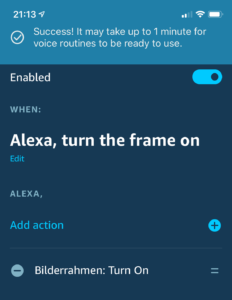“Alexa” and “Ok, Google” are probably one of the most often muttered words in many households these days. We have the Amazon Dot at home, and I wanted to use it to voice control our digital photo frame.
Luckily Home Assistant, the Home Automation software, has a service called Nabu Casa, which easily connects to Amazon and Google voice assistants.
In this article, I will describe how to turn your digital frame on and off using your voice and give a flavor for what’s possible.
How Star Trek created Alexa
A long time ago, in a galaxy far away, Captain James T. Kirk started talking to his starship computer. The year was 1966, and ever since, people have been fantasizing about conversing with their computers, cars, and kitchen appliances.
Speech technology has proven a tough nut to crack. Still, in recent years lots of progress has been made with the introduction of Apple Siri, Amazon Alexa, and Google Assistant to just name the most popular ones.
Especially Amazon and Google have made their technology available for integration by many manufacturers of smart devices leading to huge unit sales numbers and ubiquity in households around the world.
Home Assistant, Nabu Casa, and a limited cloud
The widely popular home automation software Home Assistant is based on the premise that any data would be stored locally as opposed to sending all data to the cloud.
However, to integrate voice assistants, even Home Assistant has to send some data to Amazon or Google servers.
So the developer team came up with a separate service that they baptized “Nabu Casa”. Nabu Casa provides an open-source connection to Amazon Alexa and Google Assistant, and the team is working to build an end-to-end encrypted, remote interface.
In contrast to the free Home Assistant software, Nabu Casa carries a charge of US$5 per month, but this revenue serves to finance the ongoing development of Home Assistant. I like to think of it as a donation to support the great work that is being done here.
Installation is done in the Configuration tab under “Home Assistant Cloud” and needs no explaining.
Connecting the dots in the Amazon Alexa App
Here is how you can make Dave, sorry, Alexa, turn your digital picture frame on and off.
It probably works very similarly for Google Home, but since we live in an Alexa world, I will give you the instructions for the Amazon Echo.
If you haven’t set up the on/off control of your digital picture frame in Home Assistant, please read my article “Control your digital picture frame with Home Assistant’s wifi presence detection and MQTT.”
If you have followed the steps in the article, you will have a switch called “Digital Picture Frame” (or whatever you called it) in Home Assistant.
Set up a Nabu Casa account; there is a free 30 days testing period so that you can try this out even without a paid account.
Assuming that you have at least one Amazon Echo device at home, you will have the Amazon Alexa app installed on your iOS or Android device.
Go to “Devices” and then “Switches” and check if you can find your digital picture frame. (Click on the images to enlarge).
Tap it. In my example, “Bilderrahmen” is the German name for “Picture Frame”.
Click on “Create a routine.”Click on the “+” sign in the upper right corner.
Click on “When this happens” and “Voice”.
Complete the command like, e.g., “Alexa, turn the frame on”
Click on “Add action”
Click on “Smart Home”
Click on “Control device.”
Select your frame device.
Specify if your command is to turn the digital picture frame on or off.
Continue, check, and save.
It may take up to a minute until Alexa has stored the command.
Test first by clicking on the “play” symbol on your iPhone.
If the routine works, try the voice command.
Success!
You can have as many voice command variations as you like. Just create a new routine with a different command and select your digital picture frame device.
Conclusion
This is just a straightforward example of how you can connect your digital picture frame, Home Assistant, and Amazon Alexa. In fact, the only limit to what you can do is your imagination. With the right modifications, you could tell your digital photo frame to show only images of a certain year or specific persons. Or tell your frame to continue displaying the current image.
I am curious myself about what can be done and what actually makes sense, so I will investigate this further and post about it here.
Was this article helpful?
Thank you for your support and motivation.
Related Articles
- Control your Raspberry Pi digital picture frame with Home Assistant’s WiFi presence detection and MQTT
- How to trigger a Home Assistant script through Alexa and make your Raspberry Pi picture frame do (just about) anything
- A step-by-step guide on how to use a voice-controlled date filter on your digital photo frame
- Voice control your Raspberry Pi digital photo frame with Amazon Echo, MQTT, and Node-RED