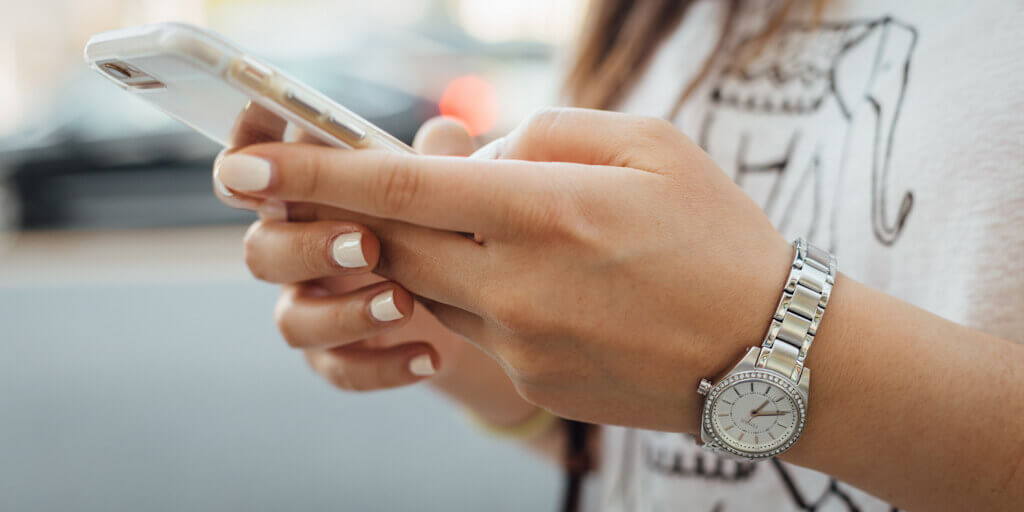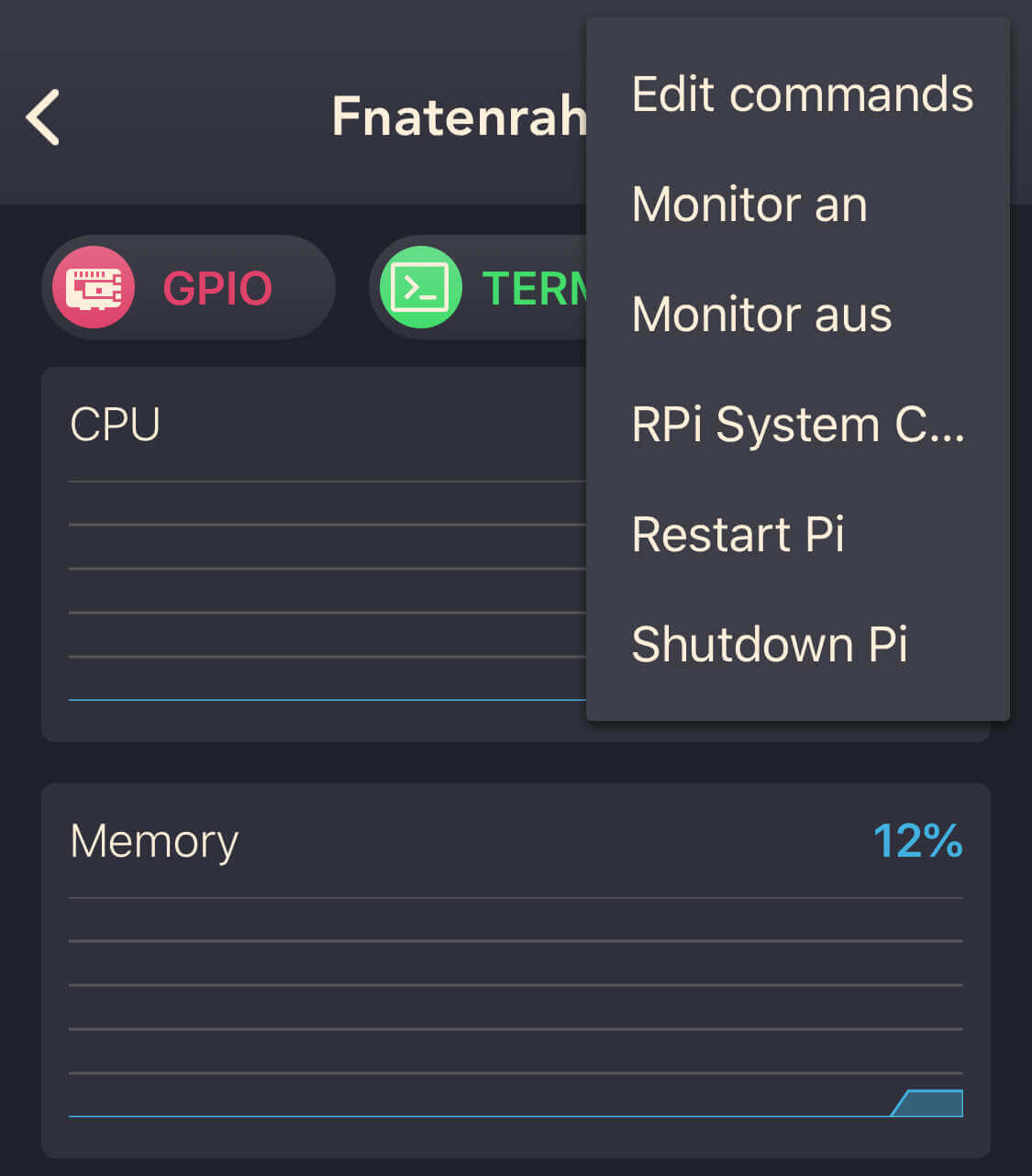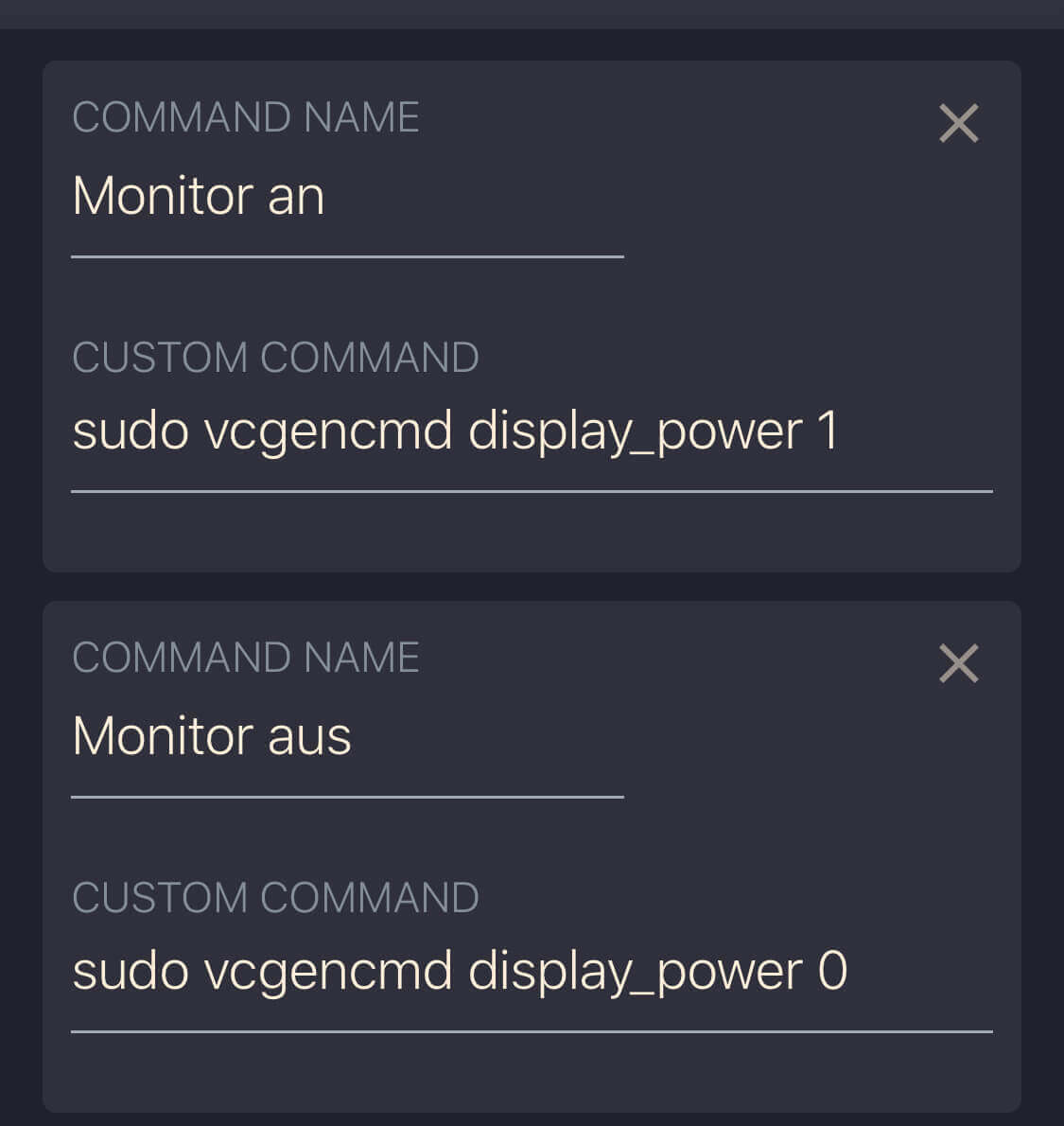If you want to manually turn the screen of your digital picture frame on or off, check the available memory on your SD card or just shut down the Raspberry Pi because you will be gone for a few weeks, doing it on your iPhone is a lot faster and more convenient than logging on to your frame.
In this article, I will introduce PiHelper, a free iOS app that lets you monitor, control and manage your Raspberry Pi and consequently your digital picture frame.
Remote Control Your Pi
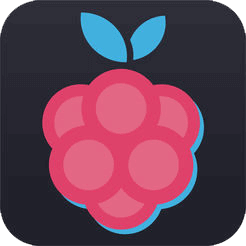
Although the digital picture frame does not require much user interaction, there are times when you may want to adjust the time controlled on/off settings when, e.g., guests stay late.
The app for that is called PiHelper and was written by Qian Sha. You can download it from the App Store for your iPhone and iPad.
If you are a nerd, PiHelper provides a direct overview of the current activities on the Pi. You can drill down into detailed stats for CPU utilization and memory or view file directories.
For somebody who values convenience, you can use PiHelper as a simple remote command to, e.g., turn your monitor on and off.
PiHelper is very easy to set up. I will show you the commands that I have configured for my use.
Setting up PiHelper
All you need to connect to your digital picture frame is your hostname (the name that you have given your Raspberry Pi, e.g., “digitalpictureframe2018”, add “.local” to your hostname, enter Port “22”, the username (probably “pi”) and your password.
Test the connection and if it works, save it.
Tap on your instance that you have just set up.
You can add the commands in the top right corner. Click on “Edit commands” and enter the commands that you would like to add.
Turn the monitor on or off
The two most requested commands are probably turning the screen on and off. Although the on/off times are defined in the crontab if you are using a time control, you may want to override them at times.
Under “Command Name” call it “Monitor on” and enter the following line in the Custom Command.
sudo vcgencmd display_power 1Save it.
Repeat the same with “Monitor off” and enter in the Custom Command:
sudo vcgencmd display_power 0Save it.
Shutdown and reboot
The command for Restart is
sudo rebootand for Shutdown
sudo shutdown nowHealth monitoring information
At the bottom of the screen, you can keep an eye on the current CPU and memory utilization, the CPU/GPU temperature, and the available disk space.
Conclusion
PiHelper offers a low-cost straightforward remote control for controlling your digital picture frame. Did I already mention that it’s free?
Was this article helpful?
Thank you for your support and motivation.
Related Articles
- How to use the free PiHelper iPhone app as a remote control for your Raspberry Pi picture frame
- How to use the DashMQTT Android app to remote control your Raspberry Pi photo frame
- How to automatically resize images to fit your digital picture frame
- Celebrate birthdays and anniversaries with auto-themed photos on your digital frame