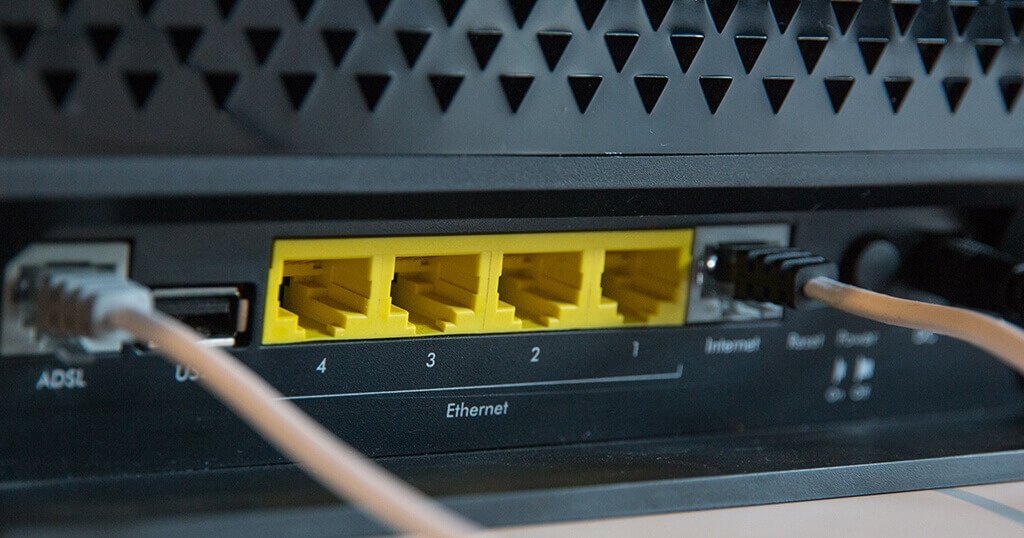Changing a WiFi network on a Raspberry Pi is a trivial thing.
But with a digital picture frame that has no keyboard or mouse attached, and a monitor which displays only photos by default, it can be rather tricky to change the WiFi password or station name.
I will show you three simple solutions to this problem.
If you want to reduce the likelihood of this ever becoming an issue in the first place, have a look at my article “How to make sure that you can always connect to your Raspberry Pi picture frame even if your WiFi connection doesn’t work anymore“.
You are about to change your router password, but you haven’t done it yet
This is the most comfortable situation because you still have access to your Raspberry Pi picture frame.
So you first change the password on your Pi, and then you make the changes in your router.
When you first set up your Raspberry Pi based on the instructions in my article, you created a new file called
wpa_supplicant.confin the /Volumes/boot directory.
But where is wpa_supplicant.conf now?
After system setup, wpa_supplicant.conf is moved to another directory.
You can now access it by ssh’ing into your Pi and typing
sudo nano /etc/wpa_supplicant/wpa_supplicant.confJust add another network below the last line in the script or change the credentials of your primary network.
network={
ssid="your-second-ssid"
psk="your-second-password"
key_mgmt=WPA-PSK
}You can add several SSID and password combinations here.
You may also want to add a fall-back SSID/Password, which can help you to access your Pi in a different network.
In that case, you can make a temporary change in your WiFi router, update the information of your Pi to your new settings, and change your router password back again.
The password on your WiFi router has already changed, and you cannot temporarily change it back
This situation requires physical access to your digital picture frame.
One option is to remove the SD card, plug it into another Linux computer like e.g., the Raspberry Pi and enter in Terminal:
sudo nano /etc/wpa_supplicant/wpa_supplicant.confJust like above, you will see this paragraph:
ctrl_interface=DIR=/var/run/wpa_supplicant GROUP=netdev
update_config=1
country=US
network={
ssid="yourssid"
psk="yourpassword"
key_mgmt=WPA-PSK
}Update your WiFi login details, save & exit the editor, and start your Pi again.
Should you not be able to remove the SD card because of tight space behind your picture frame or too much glue where you shouldn’t have glued, then use an Ethernet cable to connect your Pi with your router directly.
SSH in your Pi, enter in Terminal
sudo nano /etc/wpa_supplicant/wpa_supplicant.confand make your changes.
Should the distance between your router and your digital picture frame be longer than the longest Ethernet cable in your house, you could alternatively use Powerline adapters and establish a connection this way.
You need to change the password at your parents’ place in another town
Ok, so you have built this wonderful digital picture frame, and you have given it to your parents for Christmas. And they don’t live close by, so you can’t just drive by after work and fix it.

The easiest way is to add a second WiFi network in the wpa_supplicant.conf file with your parents’ network information – before you pack it up as a Christmas gift. The Raspberry Pi will check at boot if any of the combinations work.
Also, include a fall-back network like “frame” as SSID and a simple password like “123” for temporary use.
If you install a tool like Dataplicity on the frame, you can access the remote Raspberry Pi picture frame via ssh just like you would from at home.
Dataplicity allows you to access your parents’ Pi over the internet, but only as long as the network is still up.
So, if the password or station ID is about to change, but you still have time to make the changes on the Pi, then you can do everything via Dataplicity with no required on-site interaction. Just use the commands above.
If this is not an option, your parents may be able to take the picture frame to neighborhood friends who can temporarily change their WiFi to the fall-back network defined by you.
You can then establish a connection via Dataplicity and enter the new password.
And finally, there is always the option of a temporary ethernet cable connection to your parents’ or friends’ router. You can then again use Dataplicity for access.
Conclusion
If you prepare your system upfront with a fall-back network and install Dataplicity or a similar tool, changing the WiFi password on a headless Raspberry Pi system, locally or remotely, is a piece of cake.
As with many things, a little upfront planning can save a lot of time!
(Featured Image by Webaroo)
Was this article helpful?
Thank you for your support and motivation.
Related Articles
- Check the wifi signal strength of your Raspberry Pi digital picture frame before you hang it up on the wall
- How to remotely access your Raspberry Pi digital picture frame from anywhere
- How to find the IP address of a new device in your network with Angry IP Scanner
- Stay Connected: Enhancing Raspberry Pi Wi-Fi Stability by Turning Off Power Management